To Create an Object from a Template
-
Select
.
The New from Template dialog opens to the Templates tab to help you locate the right template. You can filter the templates by object type using the Filter By list. If you want to see the list of templates listed by classes, select the Classes tab. Expand the object classification that you are creating (for example, Documents if you are creating a new document). Expand the class name under which the template you want is stored.
- Select the template and click Create. The new object opens in the Content pane and is named for identification by the template mask. The system duplicates all other field and relationship data that was associated with the template. You can now edit or add to this information as required.